How to list your Home on Stufinder
Listing your Studio on Stufinder is easy.
- Download the Stufinder app via iOS or Android
- Create an account or log in
- Set up a Stripe in the Stufinder App to receive payments
- Add a studio listing, add studio name (optimize for a mobile title and description), studio address, cancellation policy, & studio hours
- Add a room inside your studio, add room description (optimize for a mobile title and description), check in instructions, amenities, hourly price, & photos.
and then you’re all set!
1. Download the Stufinder app via iOS or Android
Make sure you have downloaded the Stufinder App on to your phone or device (Stufinder is also available on iPad)
2. Create an account or log in
Create a Stufinder Account. Fill out the sign up form and tap “Create account” and go through the verification process and accept the terms of conditions, then go through the sign up process click,”I’ma Studeur” button, then fill out the stripe form.
3. Set up a Stripe in the Stufinder App to receive payments
After tapping “I am a Studeur” you will be asked to set up Stripe, tap the “Set up Stripe” button and fill out your information then you will be redirected back into the app.
4. Add a studio listing, add studio name (optimize for a mobile title and description), studio address, cancellation policy, & studio hours
After completing stripe you will see the add studio screen. You can also access this screen by tapping the green “Add studio” button on the profile tab in the app.
- Add your Studio name (optimize for a mobile title and description), studio address (for the sake of mobile studios, use your home address), city, state, zipcode
- Select cancelation policy
- Select your studio hours
Once you’re all set, tap “Continue”.
5. Add a room inside your studio, add room description (optimize for a mobile title and description), check in instructions, amenities, hourly price, & photos.
After adding the studio details, on the congrats screen tap “Add rooms to studio” this will bring you into the add room process, add room name & description (optimize for a mobile name and description), max guests, check in instructions, amenities, hourly price, & photos.
Once you’ve done that you’re all set for booking!
Stufinder doesn’t display any studio address on the listing. We only show the City and State on listings.
Full studio address isn’t revealed until the session has been confirmed, then the address will display in the session details.
You are safe to list your home studio. Studio address will be in the session details only when the session has been accepted.
Still need help? Contact Stufinder Support and we’ll reply shortly!